How to receive SRT stream in OBS Studio
In this tutorial, we will explain how to receive SRT stream using OBS. We will use it in conjunction with Callaba Cloud Live Streaming.
For the sake of this tutorial, we assume, that you have already subscribed to Callaba Cloud Live Streaming. If you are new to Callaba Cloud or Amazon Web Services, check out our step-by-step guide : How to launch Callaba Cloud Live Streaming.
You also need to install OBS Studio.
OBS Studio is a free and open source software for video recording and live streaming. You can download it from the official website.
https://obsproject.com/
Now let’s begin
1. Launch OBS Studio. In the bottom control panel find the Sources window. Click the “+” icon.
Select “Media Source”
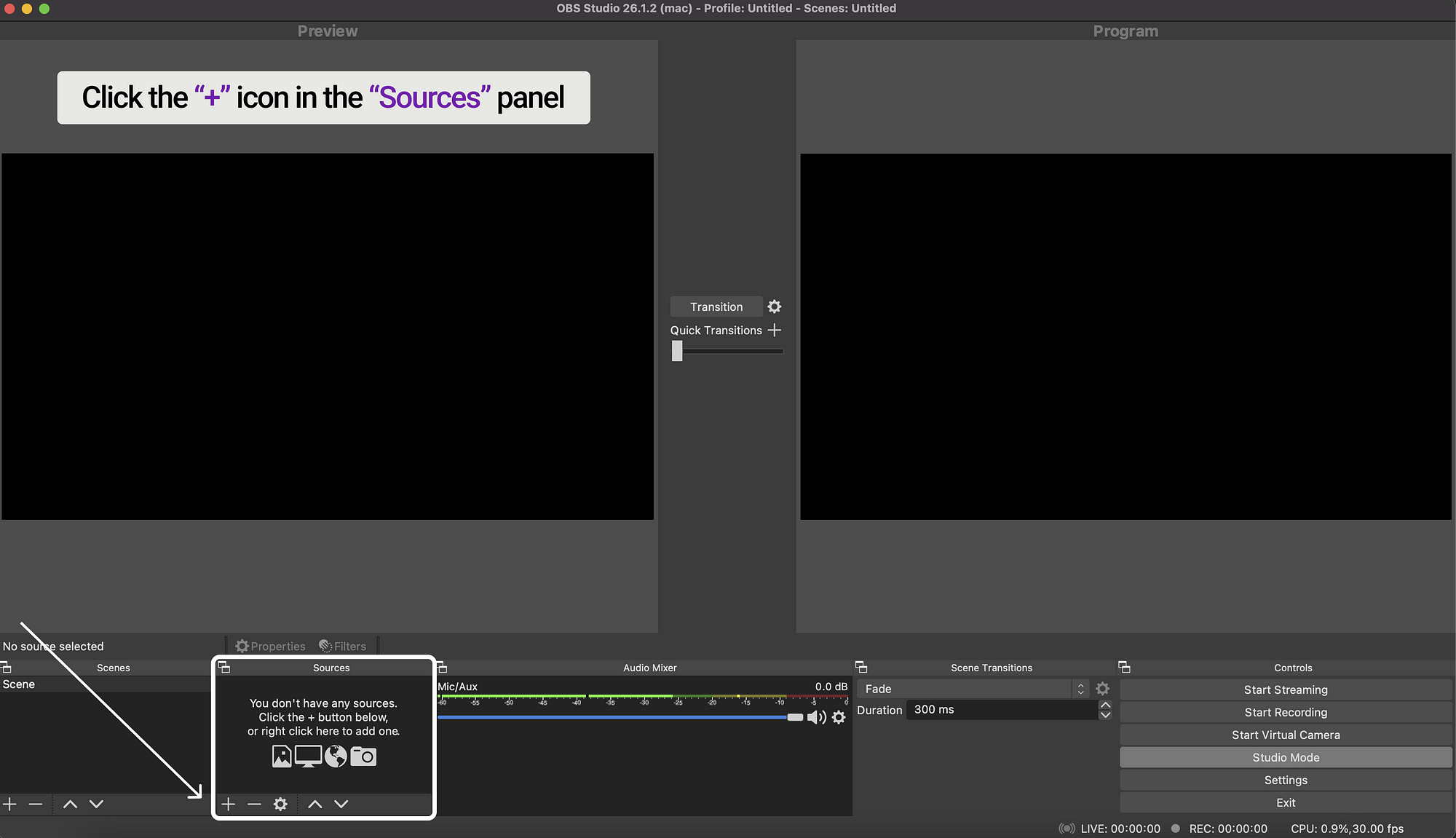
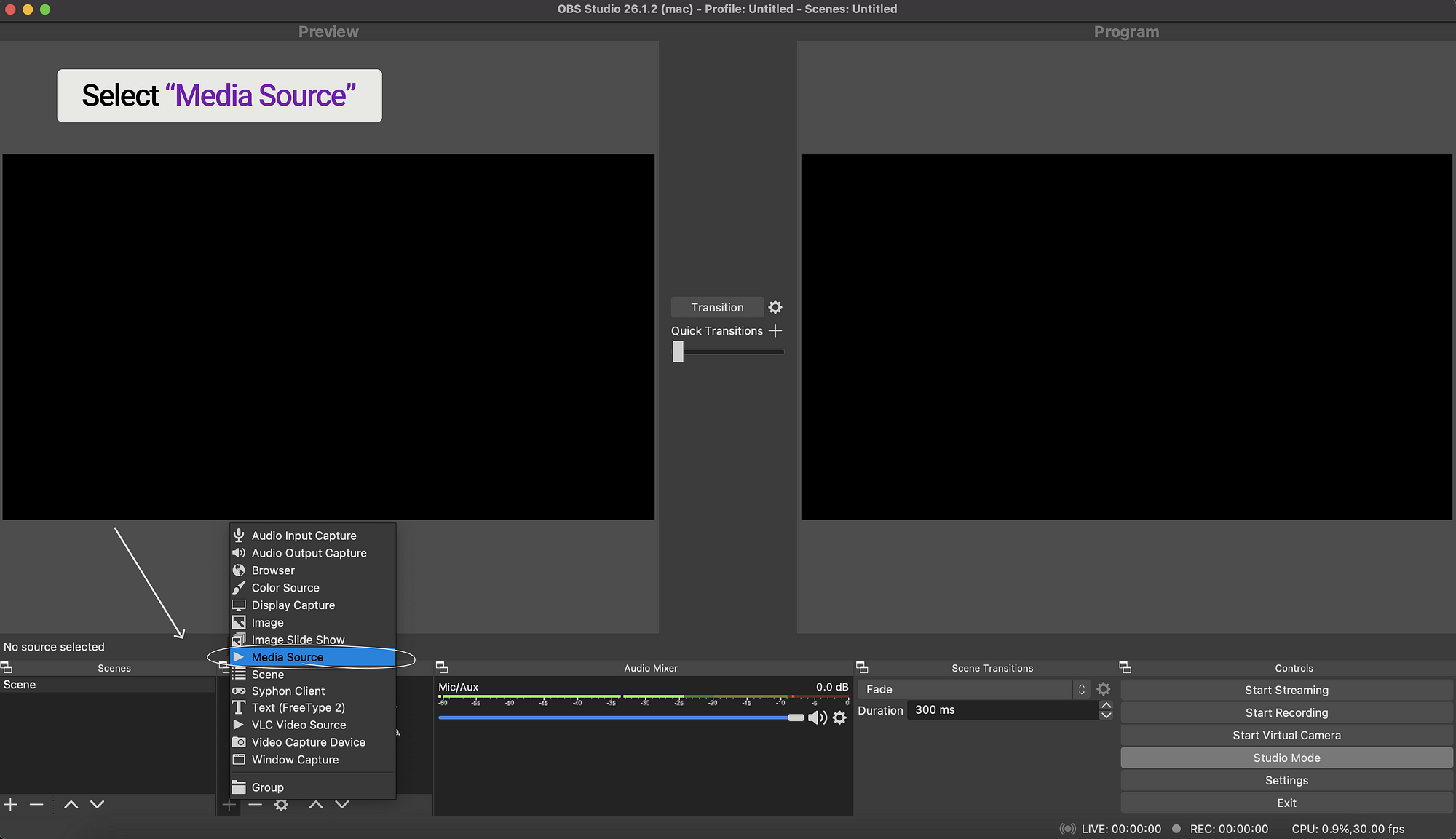
2. In the opened window specify a name for the created source. This will help you avoid confusion in the future if you’d want to switch sources while streaming.
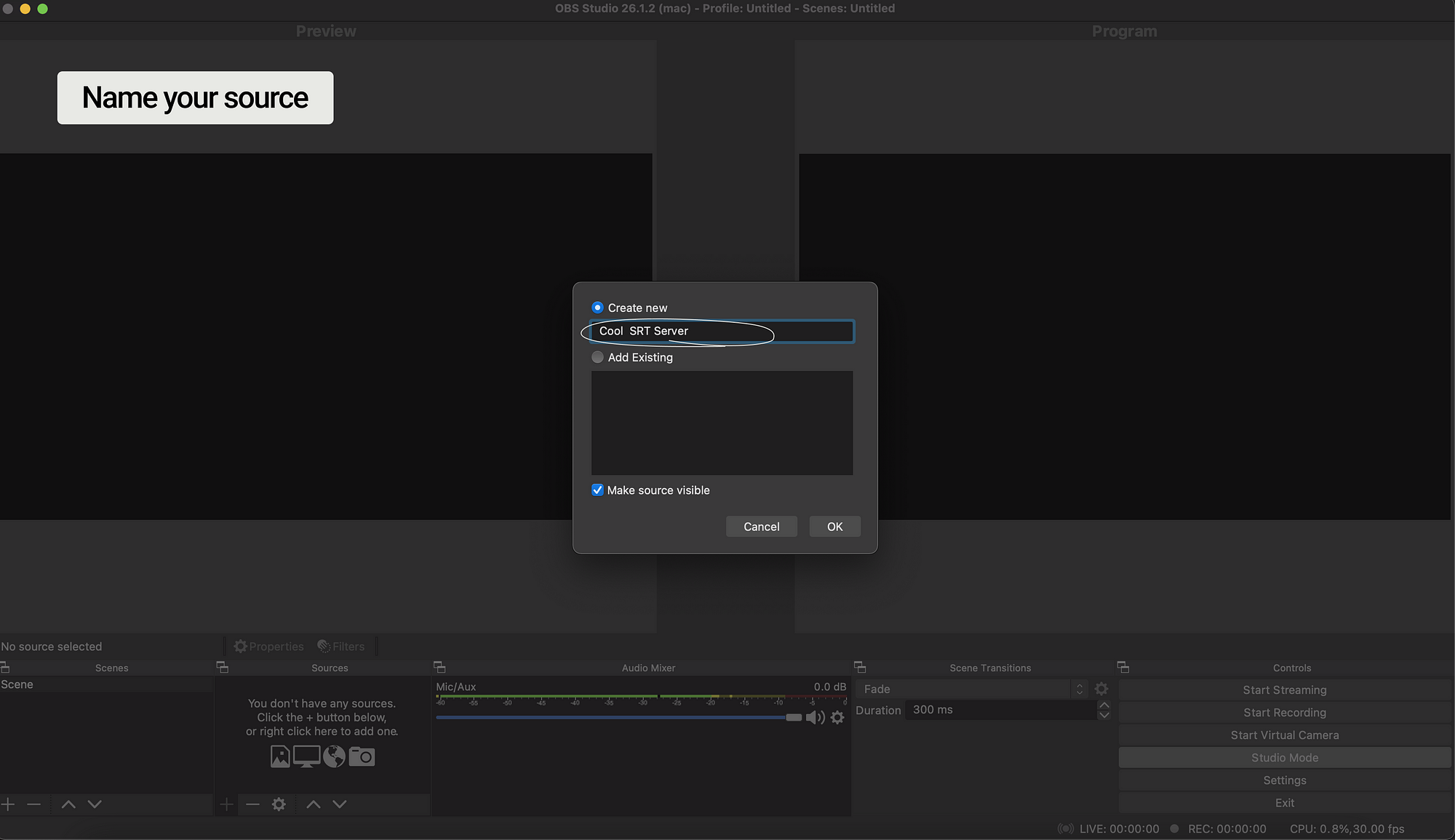
3. Open Callaba Cloud Live Streaming.
You can subscribe to Callaba Cloud Live Streaming on Amazon Web Services. If you are new to Amazon Web Services, please read our step-by-step guide “How to launch Callaba Cloud Live Streaming”.
Go to SRT Servers section
Click “Add New”
Name your server. You can leave the rest of the settings unchanged
Click “Save”
Return to “SRT Servers” section
Click “Info” to get Receiver and Publisher URLs.
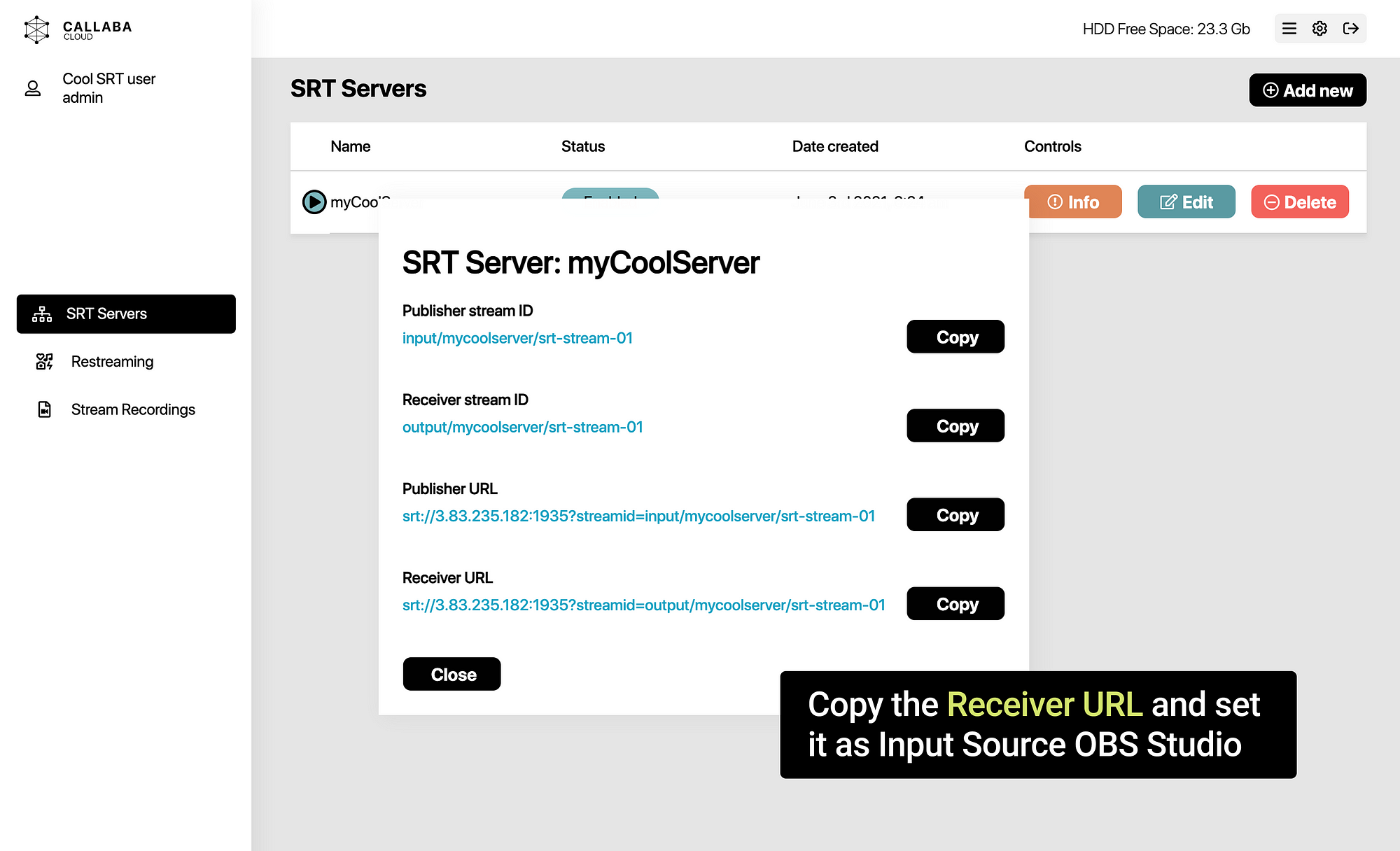
4. Copy the Receiver URL and put it as Input Source in OBS Studio.
Un-tick “Local File”
Click “OK”
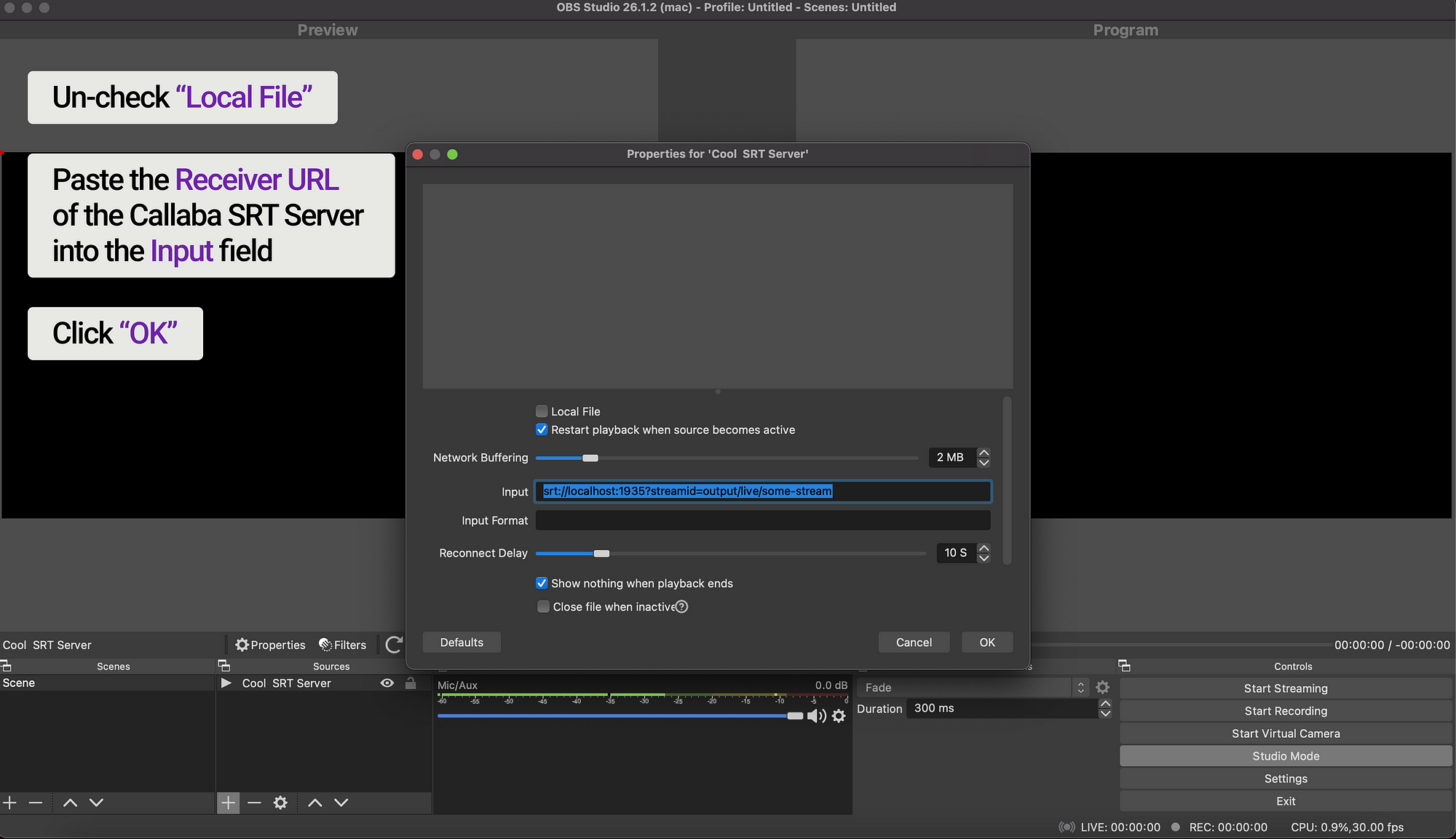
5. All is ready! To play incoming SRT stream, click the Transition button in the center of the screen.
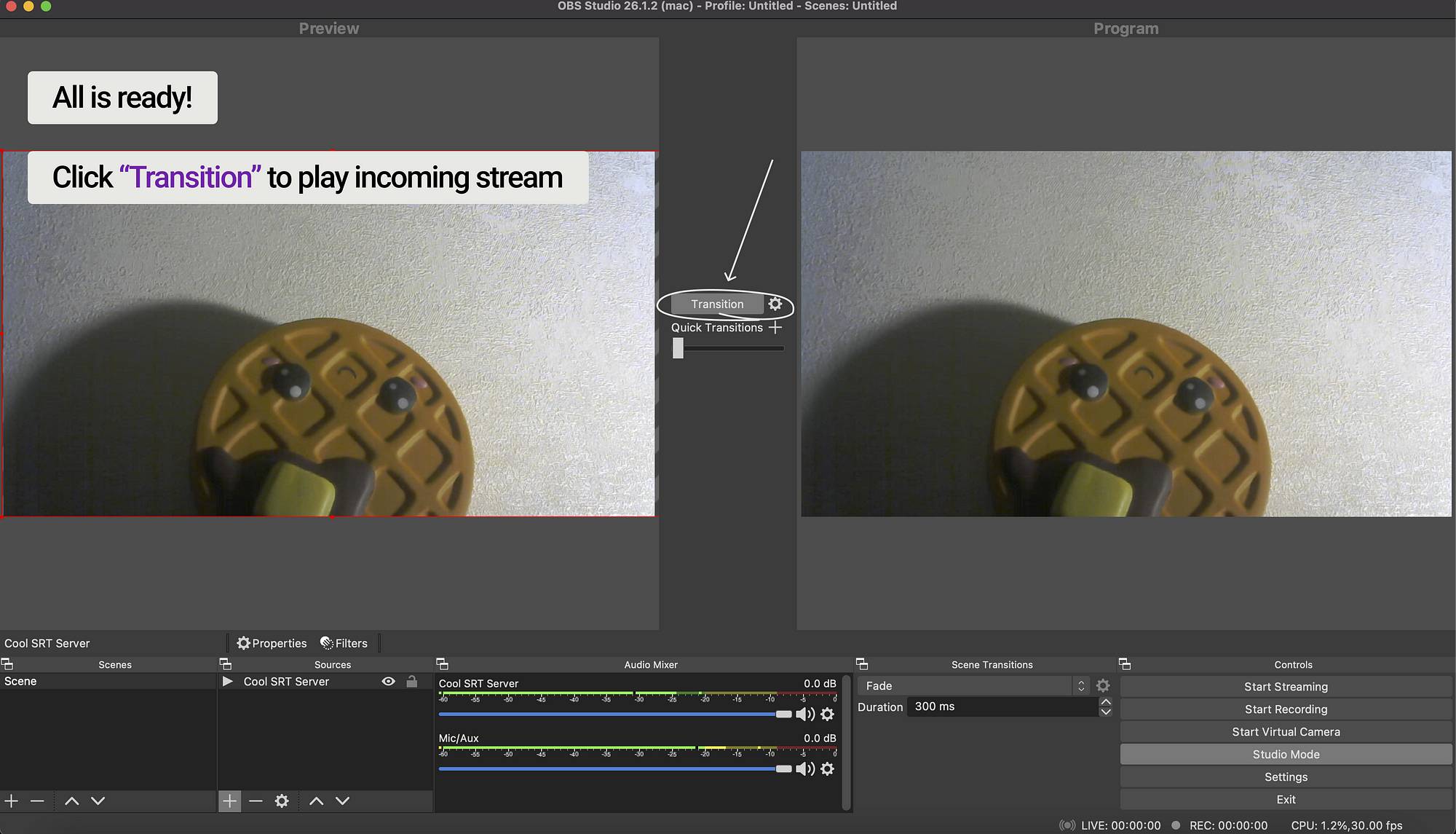
That’s all! If you have any questions, please contact us at: [email protected]
We will respond to you within 24 hours.
Happy streaming!
You might also like to read:
“How to start streaming in OBS Studio over the SRT Protocol”.




