How to increase storage space of your instance and record more data
Brief introduction
If you are using the C, T, or VT1 instance types on AWS in conjunction with Callaba Cloud Live Streaming to record video, you may need to increase the disk size to store your recordings.
By default, Callaba Cloud ships the software with a 30 Gb hard drive, since not every user case needs recording function.
But you can easily increase disk size directly from the EC2 console if you need to.
0. Register or log in to the AWS Console.
Open EC2 Console. Select your preferred region and go to Instances.
- Select your instance in the Instances section.
Switch to the Storage tab and click Volume ID.
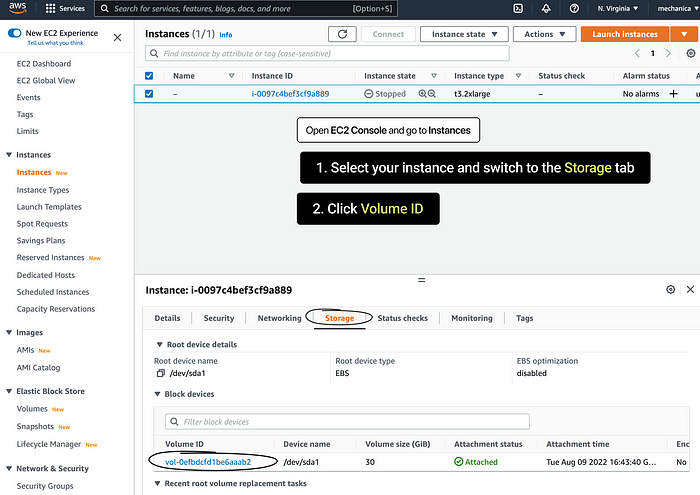
2. Select your volume and click Actions > Modify volume
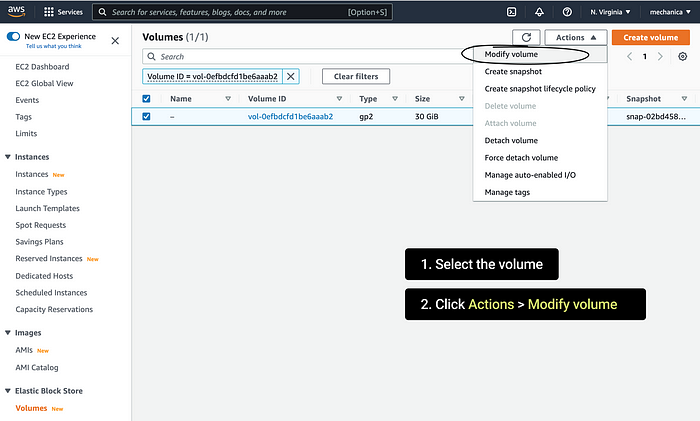
3. Put your desired number of gigabytes into the Size (GiB) field.
Click “Modify”
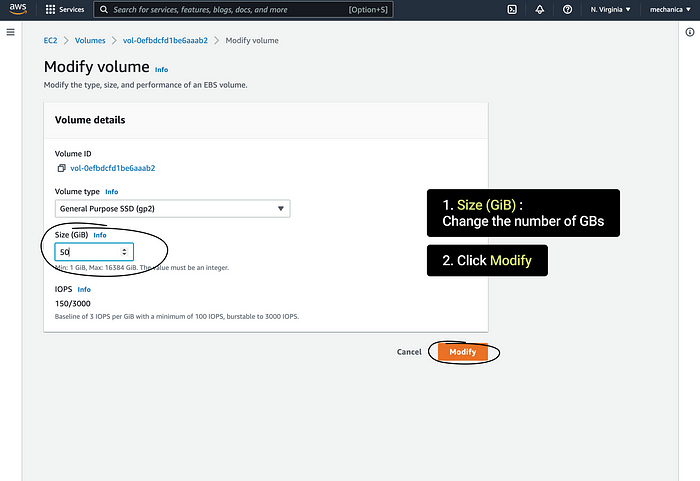
4. If your instance was not running, the changes will apply right away.
If your instance was running, you’ll have to restart your instance for the changes to apply.
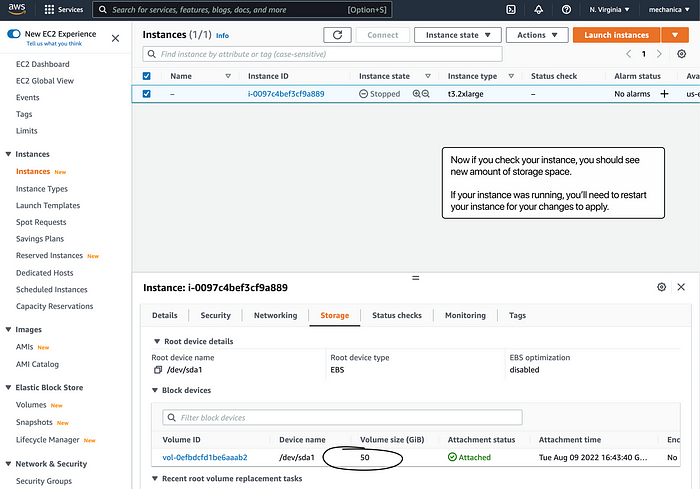
That’s all.
If you have any questions, please contact us at: [email protected]
We will respond to you within 48 hours.
Happy streaming!
Related articles :
How to launch Callaba Cloud Live Streaming
How to start streaming in OBS Studio over the SRT Protocol
How to multi-stream from OBS Studio to Twitch, Youtube and Facebook
How to multi-stream from Wirecast to Twitch, Youtube & Facebook
How to set up geo-distributed routing of video streams using SRT protocol and Callaba Cloud




