How to receive a feed from a CCTV camera in RTMP [Part 2]
This is a second example of how you can do a similar set up.
First article : How to transform UDP feed from a CCTV camera into RTMP [Part 1]
Before you begin, make sure that you have :
- Access to the web interface of the video camera.
In our example we are using UNV DC12V PoE IP camera.
2. Callaba Cloud Live Streaming: a streaming platform that can receive camera streams and perform all kinds of tasks with them.
Subscribing to Callaba Cloud will take no more than 5 minutes.
Read our step-by-step manual: How to Launch Callaba Cloud.
Creating an RTMP Server
0. Log into Callaba Cloud Live Streaming dashboard
To open it, go to http://YOUR PUBLIC IPV4.
By default, the dashboard address is the Public IPv4 address of your Amazon Web Services instance.
Login : admin
Password : your unique Instance ID
If you are having difficulties with this step, check out our step-by-step manual: How to launch Callaba Cloud Live Streaming.
Okay, now let’s begin
- Go to RTMP Servers section
Click “Add New” - Name your RTMP Server
Change other settings if needed
Click “Save”
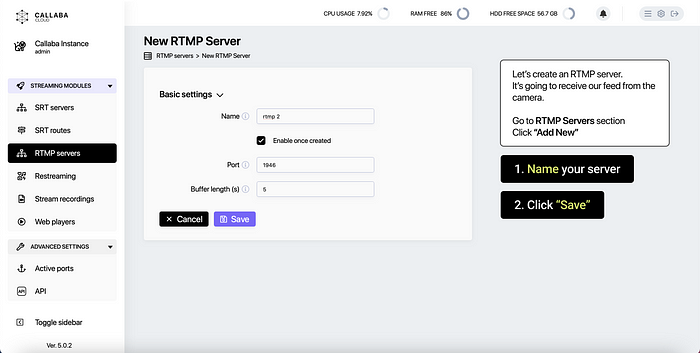

3. Now we’ll need to grab RTMP Player URL from the RTMP Player we’ve just created.
Click “Info” (the (i) icon)
Copy the RTMP Player URL

4. Now let’s venture into our camera web interface.
In our example we are using UNV DC12V PoE IP camera.
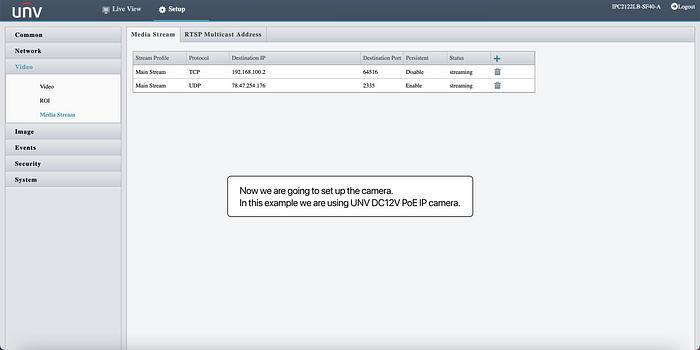
You camera settings and general interface might look a little different.
But you need to create a new connection / media stream and specify your destination.
In your camera settings, add new Media Stream.
IP Address : paste RTMP Player URL we’ve just grabbed
Protocol : specify RTMP protocol

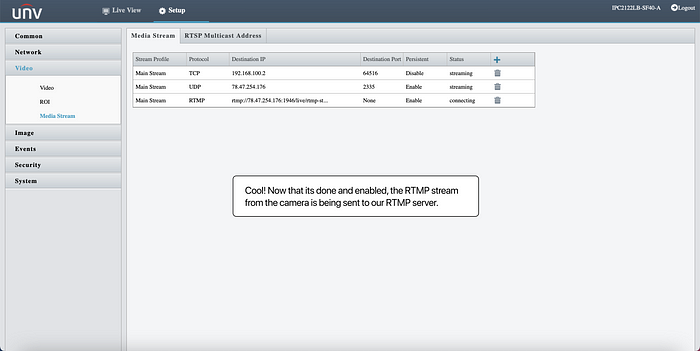
Great! Now our RTMP stream is being sent to our RTMP server.
Back to Callaba Cloud Dashboard.
The stream is now coming to the RTMP server — that means that we can now do a bunch of stuff with the stream. We can record it. Or we can set up a re-stream or a router and send the stream somewhere else, maybe also transcode it. We can do a lot of different things, but for the sake of this example we are going to create a web player to watch our stream.
5. Go to Web Players section
Click “Add New”
In the form that opens :
Name your Player
Input type : select RTMP server
RTMP Server : select your newly created RTMP server from the list
RTMP stream key : Copy the stream key from the RTMP Server you’ve created
Click “Save”
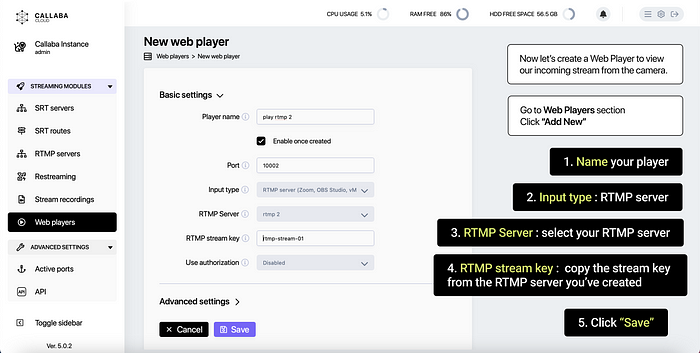
Awesome. The bitrate starts coming to the player right away.
Click the “Preview” button to watch your stream.
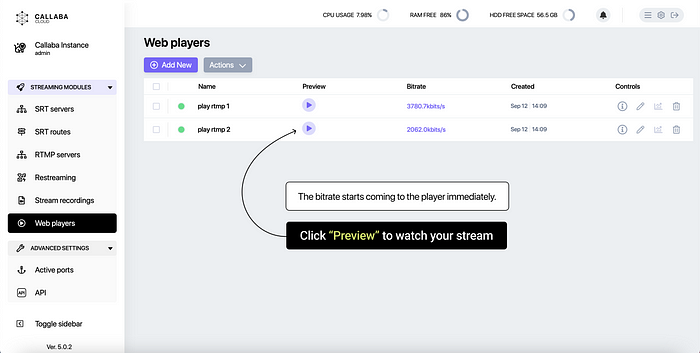
Tada! Now we can see what’s happening in our office.

You can also click “Open Web Player” to watch the stream in the browser.
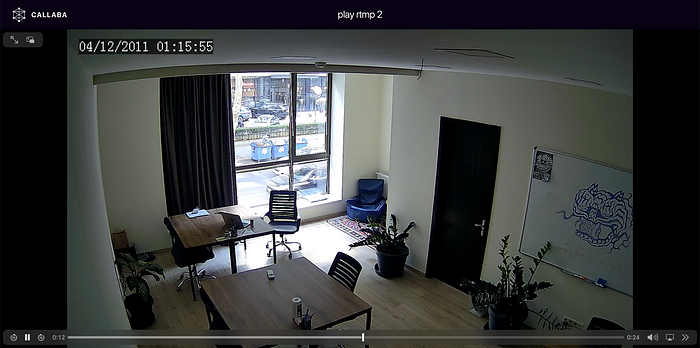
This is the end of Part 2 of this tutorial.
You can read the first part here : How to transform UDP feed from a CCTV camera into RTMP [Part 1]
If you have any questions, please contact us at: [email protected]
We will respond to you within 48 hours.
Happy streaming!
Related articles :
How to launch Callaba Cloud Live Streaming
How to start streaming in OBS Studio over the SRT Protocol
How to multi-stream from OBS Studio to Twitch, Youtube and Facebook
How to multi-stream from Wirecast to Twitch, Youtube & Facebook
How to set up geo-distributed routing of video streams using SRT protocol and Callaba Cloud




