Troubleshooting Security Group settings for Callaba Cloud instance on AWS
The instance is running, everything looks like it should, but the IPv4 address does not show the login page.
In 99% of cases this happens because during the initial set up of the instance the Security Group was not created or was created incorrectly.
As this issue is pretty common, we’ve decided to make a post about how you can troubleshoot this easily.
Solution [1] : Terminate your current instance and launch a new one
If you don’t mind launching a new instance and waiting another 3 minutes for it to get ready, you can go this route.
Be very careful during the launching of a new instance.
When you get to Security Group settings section, click “Create New Based On Seller Settings”

Once you click, a new form will unfold.
This form will contain correct security group settings for Callaba Cloud’s instance.
Name your new security group
Add a Description
Click “Save”
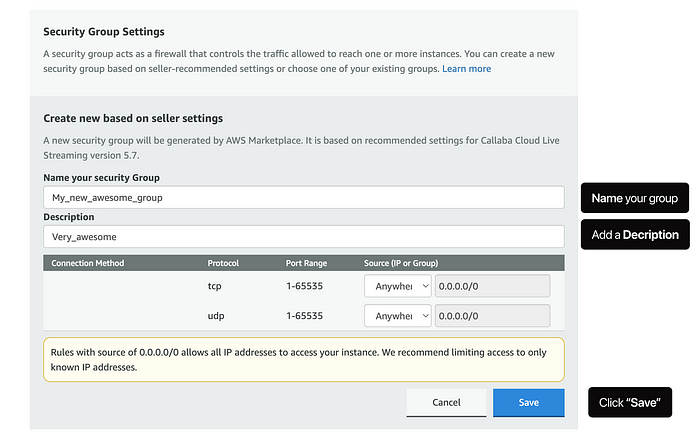
Make sure that your new group is selected

Cool. From here continue to launch your instance as usual and everything should go smoothly.
P.S. Don’t forget to Terminate your first instance.
Solution [2] : Change Inbound rules of your current security group
Instead of launching a brand new instance, you can edit Inbound rules of your current security group.
To do that, open EC2 console
1. Go to Instances
(Make sure that the region you’ve launched your instance in is selected in the upper right corner)
2. Select your instance and click the Security tab below it
3. Click your security group name (written in blue)

4. In the page that opens click Actions > Edit Inbound rules
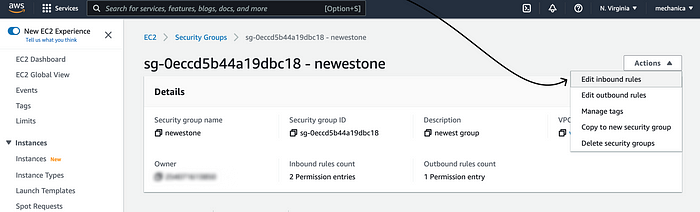
5. Change your rules to look EXACTLY like the ones in the screenshot below. You might need to add or delete a rule.
Once done, click “Save rules”
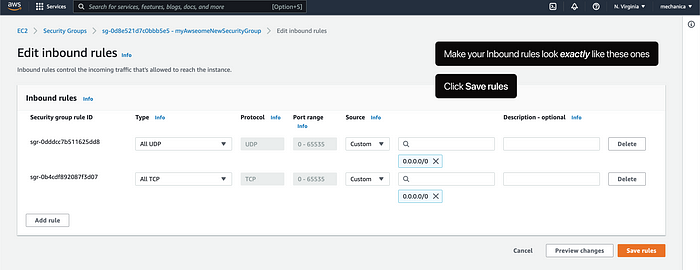
Make sure that your updates have applied successfully.
Once applied, you should be able to open Callaba Cloud dashboard without any issues.
What are Security Groups, by the way?
A security group acts as a virtual firewall for your EC2 instances to control incoming and outgoing traffic.
Inbound rules control the incoming traffic to your instance, and outbound rules control the outgoing traffic from your instance.
You can learn more about AWS Security Groups from AWS documentation.
This is the end of this tutorial.
If you have any questions, please contact us at: [email protected]
We will respond to you within 48 hours.
Happy streaming!
Related articles :
How to launch Callaba Cloud Live Streaming
How to start streaming in OBS Studio over the SRT Protocol
How to multi-stream from OBS Studio to Twitch, Youtube and Facebook
How to multi-stream from Wirecast to Twitch, Youtube & Facebook




