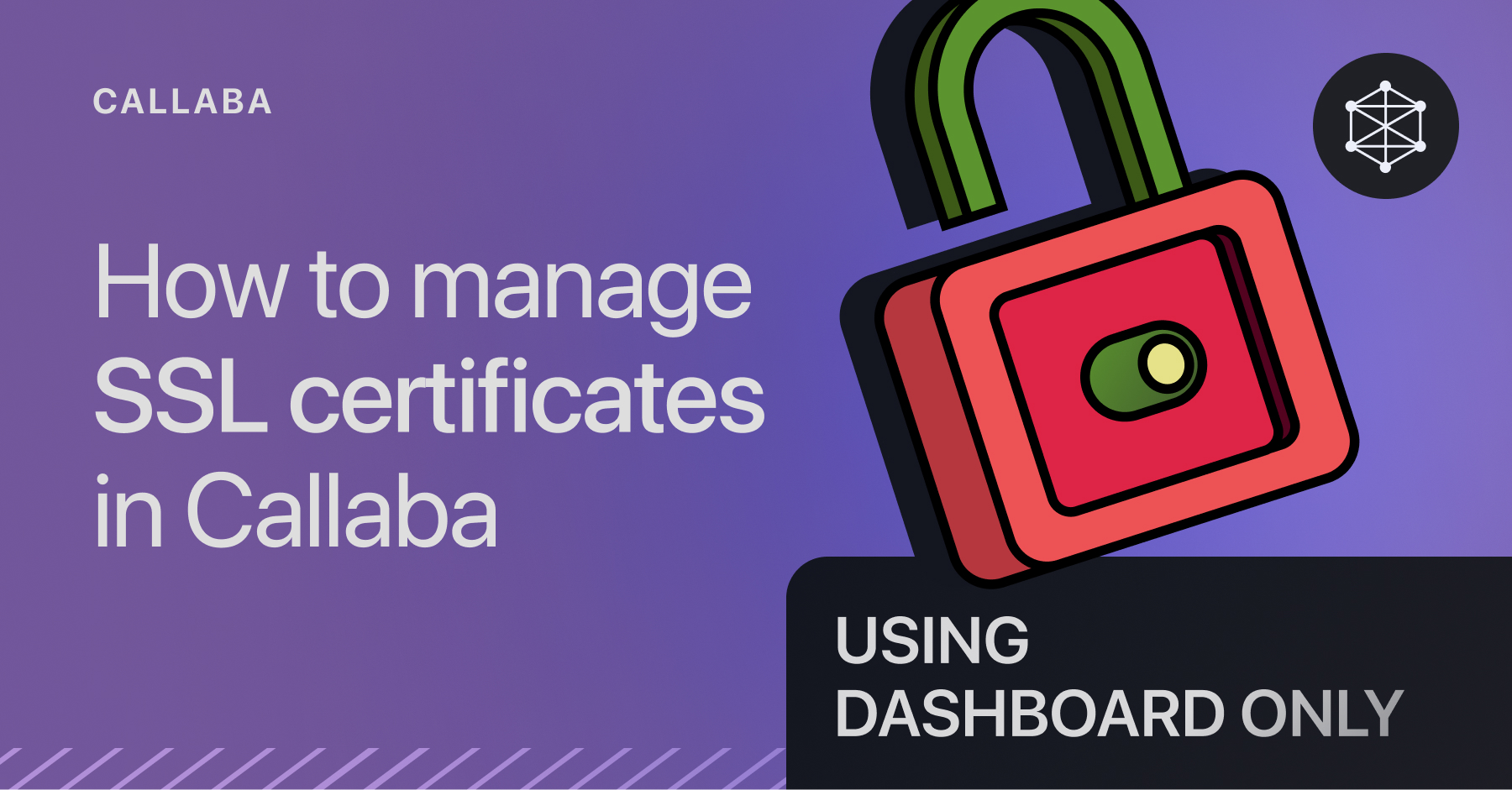Convert SRT streams into WebRTC video conferences
Streaming your SRT feeds into WebRTC conference rooms in Callaba is a great way to deliver low-latency video streams.
Here’s how to set it up using video call rooms or webinars.
Important
For video calls to work across all browsers without them considering you unsafe, you will need :
- domain name
- SSL certificate
Configure SSL and domain names for WebRTC and TURN
Follow this step-by step guide to set your SSL and subdomains:
📖 Real-time Video Monitoring via WebRTC
Before setting up video calls, ensure that SSL and domain names for the TURN and WebRTC websocket modules are configured.

Create a New Video Call Room
1. Go to the Video Calls section in Callaba.
Create a new room.
2. Give it a Name.
3. Un-check Record the room you don’t need the session to be recorded.

Create a New Restream
Navigate to the Restreaming section.
Click "Add New".
1. Name your restream.
2. Input type: select Listen SRT Port. This allows your SRT stream to be received with minimal latency.
Set the port (in my example it's 1935) for receiving the SRT stream.
To send your stream to the server, send your SRT stream to this address :
srt://YOUR IP:YOUR PORT
3. Stream Destination: choose Video call or webinar participant.
Name your SRT input.
Select the video call room you're streaming to.
Save the restream.

Send your SRT Stream
Send your SRT stream to the port you specified (e.g., 1935).
View SRT as WebRTC
To view your stream as WebRTC, copy the Guest Webinar URL of the video call room.
Guest Webinar URL allows to watch the video and send messages in the chatroom.
If you want to participate in the video conference, copy Speaker URL.
Open this URL in a new browser tab, enter your name, and join the room.

You will now see your SRT stream as a WebRTC video, with the ability to chat in the room.

Use cases
Streaming SRT into video calls or webinar rooms in Callaba is highly versatile, enabling various professional and creative use cases.
Key applications include:
- Remote video production: Stream multiple live feeds for monitoring and collaboration.
- Virtual conferences: Bring in high-quality remote video streams from presenters.
- Live sports broadcasting: Capture and stream feeds from sporting events in real-time.
- Corporate webinars: Stream remote feeds into professional presentations and meetings.
- Educational workshops: Use for interactive online classes and seminars.
- Event monitoring: Organizers can monitor multiple live feeds from different locations.
- Product demonstrations: Stream live demos or unboxings to webinar participants.
- Remote field reporting: Stream live news feeds for broadcast or editorial review.
- Telemedicine: Stream real-time video from medical devices into secure video rooms.
Learn more
- How to launch Callaba on Amazon Web Services
- How to convert SRT streams into cloud NDI® devices
- Set up NDI® network configuration in Callaba
Follow us on social media
LinkedIn • Reddit • Instagram • Facebook • Youtube • X (Twitter) • Discord