How to set up SRT ingest for YouTube
In this tutorial, we’ll walk you through the steps to set up SRT ingestion for YouTube. You’ll learn how to obtain your SRT stream key and ingestion point, along with the essential details needed to connect your streaming software.
Who can use SRT for streaming to YouTube??
As of January 2025, SRT ingestion is only available to a limited group of users invited by YouTube.
This feature is not yet accessible to all YouTube channels and is currently offered to users whose workflows specifically require the SRT protocol.
Unfortunately, we don’t know the exact criteria YouTube uses to select these users or when SRT might be rolled out to the general public.
If you are one of the lucky users with access and plan to use Callaba to stream SRT to YouTube, this guide is for you.
Create an SRT ingestion point
Follow these steps to set up an SRT ingestion point in YouTube.
Go to the Live Control Room for any of your upcoming events or select the Stream tab.
Click the dropdown menu to select your stream key.
Click Create new stream key.

Name your stream key.
Set the streaming protocol to SRT using the dropdown menu.
You’ll see options for RTMP, HLS, and SRT (the last option).
Click Create.

Once you’ve completed these steps, your event will be linked to the SRT stream key, and new ingestion details will appear.
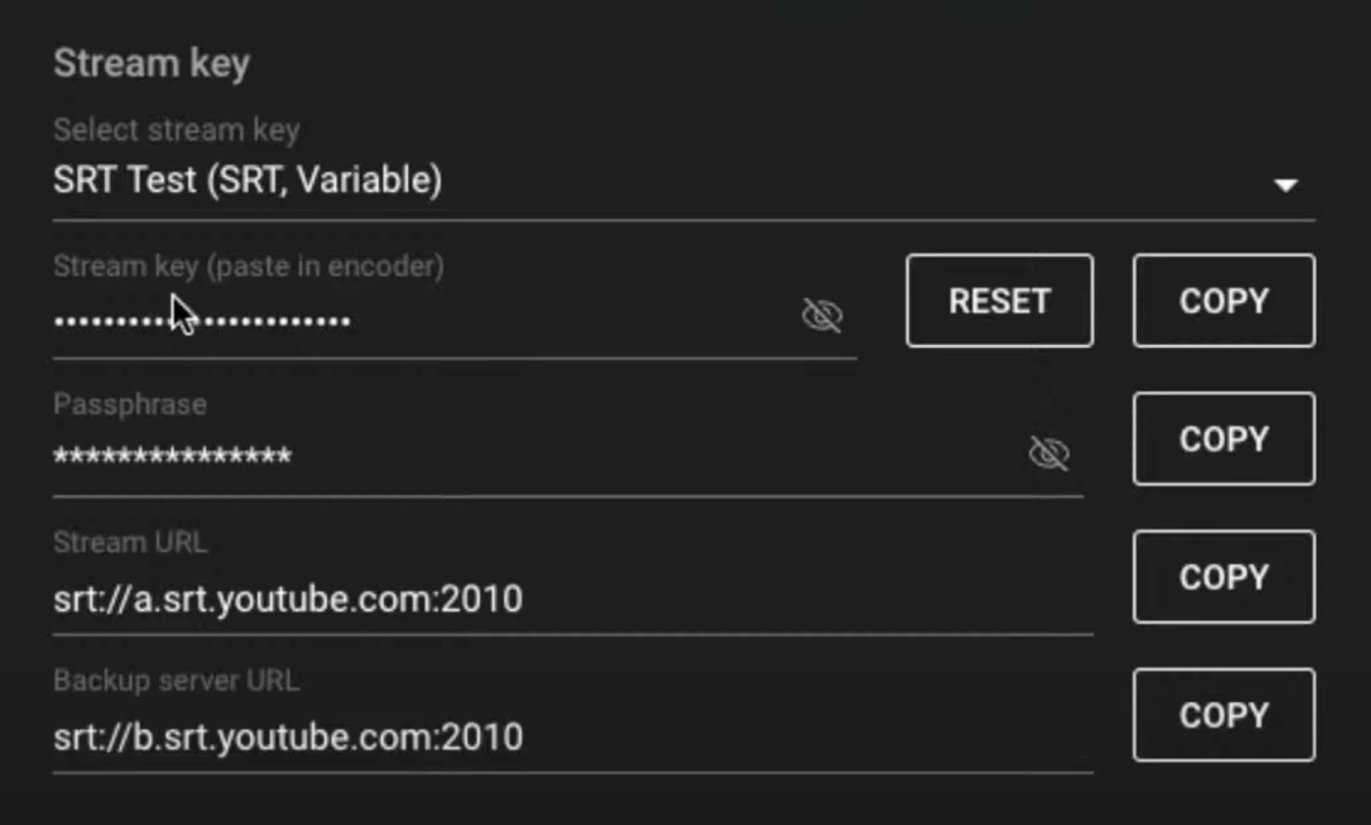
YouTube single-line SRT URL
To connect your streaming software to YouTube, use the single-line URL format (supported by Callaba):
srt://a.srt.youtube.com:2010?passphrase=PASSPHRASE&streamid=#!::u=STREAMKEY
Replace PASSPHRASE and STREAMKEY with the values found in your YouTube Live Control Room.
Additional parameters, such as latency, can be added to this URL. For example:
srt://a.srt.youtube.com:2010?passphrase=PASSPHRASE&streamid=#!::u=STREAMKEY&latency=ENTERLATENCY
Now that you have your SRT URL ready, in the next steps, we'll cover how you can set up SRT streaming to Youtube with Callaba.
0. Before you proceed
To follow the next steps, you will need:
▶ Callaba software
⬇️ Callaba on AWS Marketplace (cloud) | 📖 Guide: How to launch
⬇️ Callaba self-hosted license (on-premises) | 📖 Guide: How to install self-hosted
▶ YouTube account with SRT ingest access
Step 1: Create an SRT Server in Callaba
The easiest way is to set up an SRT server within Callaba to receive your stream. Then we'll take the stream and send it to Youtube.
NOTE: You don't have to use SRT as input. If your source is not using SRT, you can skip this step and go to the next one.
Let's go!
Go to SRT Servers section.
Create a New SRT Server. Click "Add New".
Name your SRT Server.
Ports
If you need to use specific ports, enter them in the settings. Otherwise, you can use the default port settings.
Port - Publisher/Sender port. Use this port to send your stream to the SRT Server.
Receiver port - Use this port to receive [get] your stream from the SRT Server.
Click "Save"
This server will act as the receiving point for the video stream.
3. Re-stream SRT to YouTube
Create a re-stream that sends your input as SRT to YouTube.
Open the Restreaming section in Callaba.
Click "Add New".
Give your restream a name.
Input settings
Input Type: Set the input type that fits you
Destination settings
Stream Destination: set the destination to SRT Output URL
Output Stream URL: Paste SRT URL for Youtube containing the PASSPHRASE and the STREAMKEY

Save your restream and enable it.
Your stream should start comingn to Youtube.
Required Connection Details
Here are the key parameters needed for SRT ingestion:
-
Hostname: a.srt.youtube.com
- Port: 2010
-
Passphrase: Found in the Live Control Room
-
Stream ID: Found in the Live Control Room
Additional Information
Here are answers to some common questions about SRT on YouTube:
- What encryption type should I select?
You can choose 128-bit or 256-bit encryption.
- Can I use SRT for 5.1 surround sound streams?
Yes, this is supported.
- Does YouTube support SRT Caller mode?
Currently, YouTube only supports SRT as a listener.
- Are SCTE markers received over SRT?
Yes.
- Does enabling SRT provide live multi-track audio?
Not at this time.
(Last update: January 2025)
This is the end of this tutorial.
Learn more
- How to launch Callaba on Amazon Web Services
- How to create a playlist of videos with Pay Per View monetization
- Multilingual Web Player
- Set up SRT backup stream in case of main stream interruption
Follow us on social media
LinkedIn • Reddit • Instagram • Facebook • Youtube • X (Twitter) • Discord




